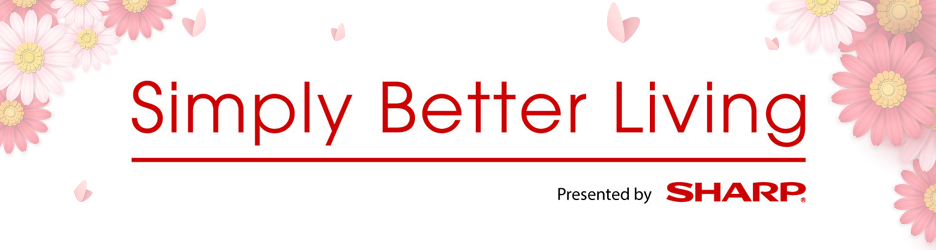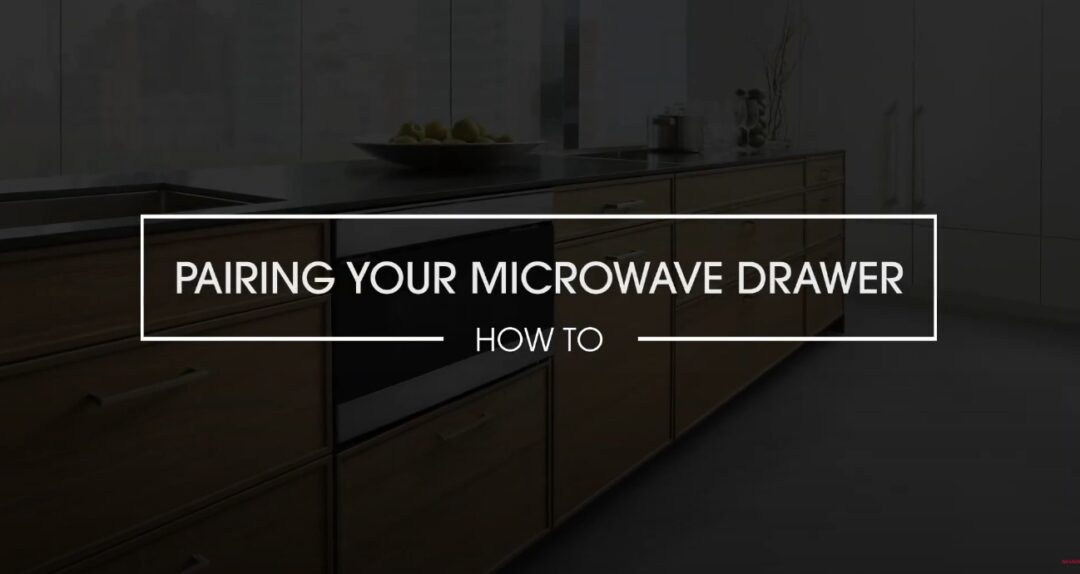To begin the process of connecting your Microwave Drawer Oven (SMD2489ES) to the internet please make sure of the following…
- Download the Sharp Kitchen App.
- Create an account
- Mobile device is connected to the same network the oven will use to connect.
- Have accessible the name and password of your home’s wireless network or SSID available.
First, open the Sharp Kitchen App, if you’re not logged in please log in using your credentials. Next, click the “Connect with Oven and Router” button. On your oven turn on remote start by pressing the “Timer/Settings” button 3 times and then press “Start”. Once completed click the “Get Started” button back in the app. On your oven press and hold “0” for 3 seconds until you hear a beep, the oven will display “Touch enabling Wi-Fi”, “Enabling Wi-Fi”, “Wi-Fi On”, ‘Now in AP Mode”, once this is done, return back to the app and click “Next”. This is where you will enter your home Wi-Fi network name and password. Once entered, click “Next”. Now in your mobile devices Wi-Fi settings select the network that starts with “AP-SHARP” and ends in two characters. Please note getting to your mobile device’s Wi-Fi screen will vary by operating system. Once the Wi-Fi symbol is displayed on your mobile devices status bar go back to the Sharp Kitchen App and click “Next”.
Your oven is now trying to connect to the internet, please wait until you see “Connection Successful” on the oven’s display and a solid blue Wi-Fi indicator light on the oven, once you see this, click “Next”. Please note that this connection can take up to one minute.
Finally, on the oven, press the “Start” button to display a one-time password. On the app enter the password and press “Next”, this will pair your mobile device with your microwave oven. Your microwave oven should now be successfully paired to your mobile device. Press the “Stop/Clear” button to clear the one-time password.
In the app, press “Done” to begin using the connected features of your Microwave Drawer!